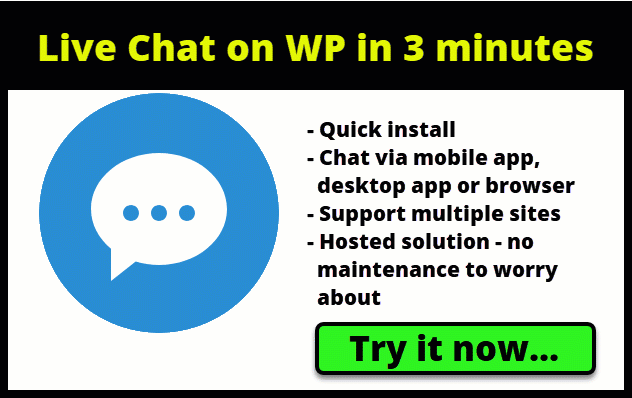How to Add Live Chat to WordPress in 3 Minutes
What you will learn
- How to add live chat to WordPress in 3 minutes – including testing!
- By adding a live chat you give your visitors a much easier way to reach you or your support team. You and/or your support team can chat with visitors via mobile app, desktop app or web browser.
- In this tutorial you will see how you can add a live chat from account creation to plugin installation and configuration to testing in 3 minutes!
- What’s the quickest way to add chat to your website? Keep watching!
Links
- Create your account here ➜ https://leadingecommercesolutions.com/chat
- Get the easiest WordPress hosting ➜ https://leadingecommercesolutions.com/godaddy
- Learn how to make money from your website from someone with 21+ years experience ➜ https://leadingecommercesolutions.com/bpn
- Post questions here ➜ https://leadingecommercesolutions.com via Chat
- Get the best tools for your website at ➜ https://leadingecommercesolutions.com
Video Table of Contents
🕐 Table of Contents – Video timeline
- 00:00 Intro – How to add live chat to WordPress in 3 minutes intro
- 00:05 How do I help my website visitors?
- 00:30 3 simple steps to install live chat overview
- 00:47 Installation countdown starts – sign up – no credit card needed
- 01:40 Receive email confirming account creation with account credentials
- 01:50 Install plugin – search for ProvideSupport (no space)
- 02:17 Configure plugin
- 02:49 Test chat
- 03:53 Test complete
- 03:54 Outro
Here we show you how to add live chat to WordPress in 3 minutes
3 Steps
Do you have people hitting your website, you see the analytics, but then they disappear and you don’t know why they didn’t click a link or buy something?
You’ve used it yourself on other sites but you’re asking yourself:
- How do I add chat to my website?
- How do I add chat to my website in two steps? Well, 3 if you include testing!
- How do I add chat to WordPress?
- Is there an easy chat plugin?
Ok, get ready to install live chat on your website in 3 minutes or less!
- First sign up for an account using the link in the description below
- Second, we’ll install the WordPress plugin
- Third, we’ll test the installation
How to sign up
- Go to https://leadingecommercesolutions.com/chat to sign up for an account
- Click the Try It button – no credit card needed!
- Enter an account name – if you will use this account for multiple websites, use your company name – the customer won’t see this name
- Enter a password
- Enter the main email address for communications from Provide Support
- Click the Start 10 Day Free Trial button
- Provide Support Live Chat integrates with a LOT of different website configurations. For this video, we are focused on WordPress so we will just click Next
- The account is created and you are given the default credentials
- Click Next
- Click Next again
- On the 4th screen, there are links for customizing the chat… for now, we will press Finish
- Click on the Open Operator app button and a new browser window will appear
Welcome Email
- Here you can see we received a welcome email from Provide Support with the account credentials
Install ProvideSupport WordPress plugin
- Let’s go to your WordPress admin console
- Click add a new plugin
- Search for ProvideSupport – no space between the words
- Click on Install Now
- Once installed, click on the Activate
- Click on Provide Support plug in Settings
- Enter the account name and password here to connect the plugin to Provide Support
- Click on the Enable Live Chat plugin, take most of the defaults… I like to add Monitor the whole website
- Click Update Settings
Testing
- Now go to the website you added the plugin to and refresh the page
- Chat is now enabled on your website… in TWO minutes.
- Now let’s test… Click on the chat button
- Enter some test information and click Start Chat
- Open the operator app
- Accept the chat
- Enter a response and Send it
- Go back to your website and there’s the response
Complete! Do you have questions?
- How do you add live chat to WordPress? Well, this video shows you can do it quickly! We setup an account, installed and configured the plugin and tested in 3 minutes!
- If you have any questions or suggestions, reach out.
- See the description below for links and more info This is how you can add live chat to your website, to chat with your visitors
🛠 The Tools We Use
- Create your account here ➜ https://leadingecommercesolutions.com/chat
- Video editor we use ➜ https://leadingecommercesolutions.com/videoeditor
- Screen capture and editor ➜ https://leadingecommercesolutions.com/screencap
💬 𝗙𝗼𝗹𝗹𝗼𝘄 & 𝗖𝗵𝗮𝘁 𝘄𝗶𝘁𝗵 𝘂𝘀
- Instagram ➜ https://instagram.com/hourtolearn
- Facebook ➜ https://facebook.com/ZarifisEnterprises
- Twitter ➜ https://twitter.com/zarifis